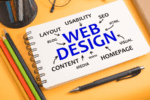Top 10 VS Code Extensions for Productivity in 2025
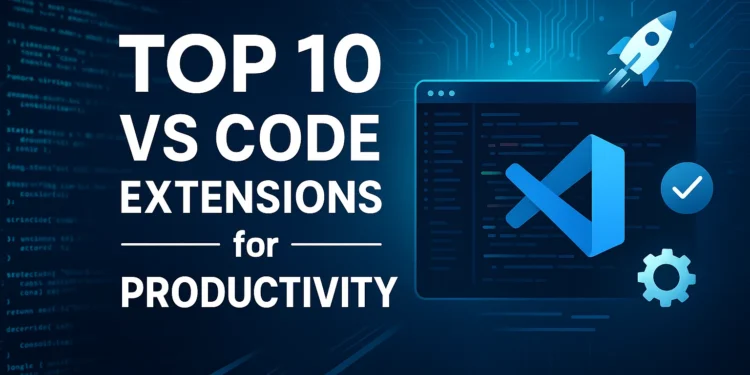
Visual Studio Code (VS Code) has quickly become the most popular code editor among developers in the USA, UK, and worldwide. Its speed, lightweight design, and massive extension library make it the go-to editor for beginners and professionals alike.
But here’s the thing: while VS Code is great out of the box, the real magic happens when you enhance it with extensions. With the right tools, you can write cleaner code, automate repetitive tasks, and boost productivity — saving hours every week.
In this blog, we’ll explore the Top 10 VS Code Extensions for Productivity in 2025, complete with use cases and links.
Why VS Code Extensions Matter for Productivity
- Extensions in VS Code help developers:
- Automate tasks like formatting and linting.
- Integrate with Git, databases, and cloud platforms.
- Improve code readability and consistency.
- Personalize the coding environment for efficiency.
If you’re just starting out, check our Beginner’s Guide to HTML Basics.
You can explore the full VS Code Marketplace for thousands of extensions.
Top 10 VS Code Extensions for Productivity
Here’s a handpicked list of the most useful VS Code extensions for developers in 2025.
1. Prettier – Code Formatter
If you’ve ever struggled with inconsistent indentation, spacing, or semicolons, Prettier is your savior.
- Automatically formats code on save.
- Supports JavaScript, Python, CSS, HTML, and more.
- Keeps projects consistent across teams.
Pro Tip: Pair it with ESLint for cleaner, error-free code.
2. ESLint
For JavaScript and TypeScript developers, ESLint is a must-have.
- Identifies code issues in real time.
- Enforces style rules across projects.
- Helps new developers in the USA/UK follow best practices.
Learn about modern syntax in our JavaScript ES6 Features Explained with Examples.
3. GitLens
Working with Git? GitLens supercharges version control inside VS Code.
- Shows commit history and blame annotations inline.
- Highlights changes by author and date.
- Perfect for collaborative coding and open-source projects.
Internal Link: Once you’re comfortable, check our Top 15 Git Commands Every Developer Should Know.
4. Live Server
Tired of refreshing the browser after every code change? Live Server solves this.
- Spins up a local dev server instantly.
- Provides live reloading for HTML, CSS, and JavaScript files.
- Essential for front-end developers.
Related Blog: Read our Step-by-Step Guide to Setting Up a React Project.
5. Debugger for Chrome
Debugging is a pain, but this extension makes it smooth.
- Allows debugging JavaScript in Google Chrome directly from VS Code.
- Breakpoints, step-through, and real-time inspection.
- Great for front-end projects.
6. Path Intellisense
Don’t waste time typing out file paths manually.
- Provides autocompletion for file paths.
- Reduces typos and speeds up workflow.
- Especially helpful in large projects.
7. IntelliCode
Powered by AI, Microsoft’s IntelliCode takes autocomplete to the next level.
- Offers smarter code suggestions.
- Learns from thousands of open-source projects.
- Improves coding speed dramatically.
8. Bracket Pair Colorizer 2
Nested code can be confusing. This extension colors matching brackets for readability.
- Highlights nested brackets with unique colors.
- Makes debugging easier.
- Supports custom styling.
For readability tips, explore CSS Flexbox vs Grid: Which One to Use?.
9. REST Client
Testing APIs just got easier.
- Send HTTP requests directly from VS Code.
- View responses without switching to Postman.
- A productivity gem for back-end and full-stack developers.
10. Remote – SSH
Work on remote servers without leaving VS Code.
- Connect to Linux servers directly.
- Edit, debug, and deploy code remotely.
- Saves time for developers managing cloud apps.
Learn how to use Remote Development with VS Code.
Bonus Extensions to Explore
If you want to go beyond the essentials:
- Markdown All in One → Write better documentation.
- Docker → Manage containers from VS Code.
- Peacock → Color-code different projects in VS Code.
How to Install VS Code Extensions
- Open VS Code.
- Go to the Extensions Marketplace (Ctrl+Shift+X).
- Search for the extension.
- Click Install.
Pro Tip: Keep only the extensions you need. Too many can slow down VS Code.
FAQs – VS Code Extensions for Productivity
Q1: Are VS Code extensions free?
Yes, most extensions in the VS Code Marketplace are free.
Q2: Will installing too many extensions slow VS Code?
Yes, it can. Only install extensions that you use regularly.
Q3: Which extensions are best for beginners?
Start with Prettier, ESLint, Live Server, and GitLens.
Q4: Can I use VS Code extensions offline?
Yes, once installed, most extensions work offline.
Q5: Do extensions differ for USA vs UK developers?
No, but productivity choices may depend on the tech stack common in each region.
Wrapping Up
In 2025, developers in the USA and UK have endless tools at their disposal, but VS Code extensions remain the fastest way to boost productivity.
Here’s a recap of our Top 10 VS Code Extensions for Productivity:
- Prettier – Code Formatter
- ESLint
- GitLens
- Live Server
- Debugger for Chrome
- Path Intellisense
- IntelliCode
- Bracket Pair Colorizer 2
- REST Client
- Remote – SSH
Once your workflow is optimized, explore our Best Python Libraries for Data Science in 2025.
Check the official VS Code Marketplace for new extensions.