The Best Tool for Web Designing in 2025 — And How to Use It
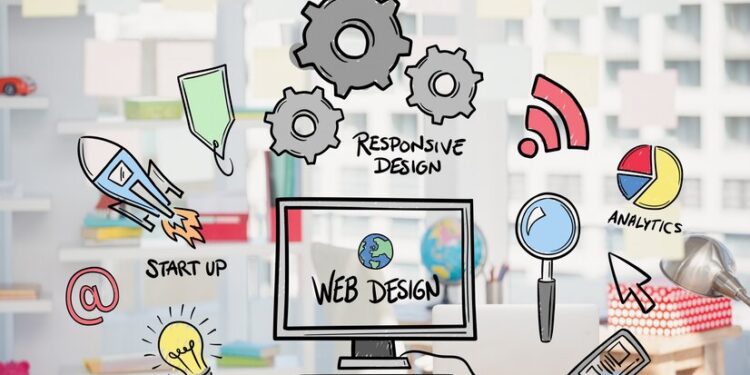
Web design in 2025 isn’t just about pretty layouts and nice fonts — it’s about speed, accessibility, responsiveness, and user experience. Whether you’re a professional designer or a passionate beginner, the tools you use can make or break your creative flow.
So, what’s the best tool for web designing in 2025? While there are many powerful platforms out there, Figma has remained a standout — and it’s only gotten better.
Let’s explore why Figma is leading the way in 2025 and how you can start using it like a pro.
Why Figma is the Best Web Design Tool in 2025
Figma isn’t just a design tool — it’s a complete collaborative environment for web designers, developers, and teams. What makes it even more impressive in 2025 is its continued innovation and integration with other technologies.
Here’s why Figma is topping charts this year:
Live Collaboration: Designers and developers can now edit and comment in real time with no need to install software.
AI-Powered Features: Figma now uses AI to generate design suggestions, auto-align elements, and even write placeholder content.
Responsive Design Tools: Designing for mobile, tablet, and desktop is easier than ever thanks to flexible constraints and layout grids.
Developer Handoff: Automatically generate CSS, iOS, or Android code directly from your design files.
Plugins & Integrations: Use powerful plugins for accessibility checks, design systems, stock image insertion, and even prototyping animations.
It’s like Photoshop, Sketch, and VS Code had a baby — and that baby grew up in the cloud.
How to Use Figma for Web Designing (Step-by-Step)
If you’re new to Figma or just want to get better at using it, here’s a simple roadmap to follow.
Step 1: Sign Up and Set Up Your Workspace
Head to figma.com and create a free account. You can use Figma directly in your browser, no downloads needed.
Pro tip: Figma’s free plan is great for solo designers and small teams.
Step 2: Start a New Project
Once you’re in, click on “New Design File”. You’ll be greeted with a clean canvas.
Use the Frame Tool to define your layout (desktop, tablet, mobile).
Add grids and columns for structured layouts.
Step 3: Design Your Web Page
Use tools like:
Rectangle, Text, and Image for basic elements.
Auto Layout to create flexible components (e.g., buttons that grow with text).
Components to reuse elements like navigation bars, cards, or footers.
Step 4: Use Plugins to Boost Productivity
Some must-have plugins in 2025:
UI Faces (for placeholder avatars)
Content Reel (for sample text and images)
Color Blind Simulator (to check accessibility)
Anima (for responsive prototypes)
Step 5: Collaborate and Share
Invite team members to view or edit your file in real time. You can also:
Leave comments on elements.
Export your designs.
Share a preview link with clients or developers.
Step 6: Developer Handoff
Once your design is ready, switch to the Inspect tab. Figma auto-generates code snippets in CSS, iOS, and Android, making it easy for developers to implement your designs.
Bonus: What’s New in Figma for 2025?
Figma now offers:
Voice Prototyping: Add voice commands and audio interactions to your prototypes.
Smart Layout AI: Suggests optimal layouts based on content structure.
One-Click Export to Webflow & Framer: Jump from design to live site in seconds.
Final Thoughts
Choosing the best tool for web designing in 2025 doesn’t mean picking the most expensive or complicated software — it means finding something that works intuitively, grows with your skills, and helps bring your ideas to life. Figma does all that and more.
Whether you’re designing your first landing page or collaborating on a complex app UI, Figma gives you everything you need — right in your browser.
So why wait? Open up Figma and start designing your next web masterpiece today.






