How to Create a Portfolio Website with WordPress
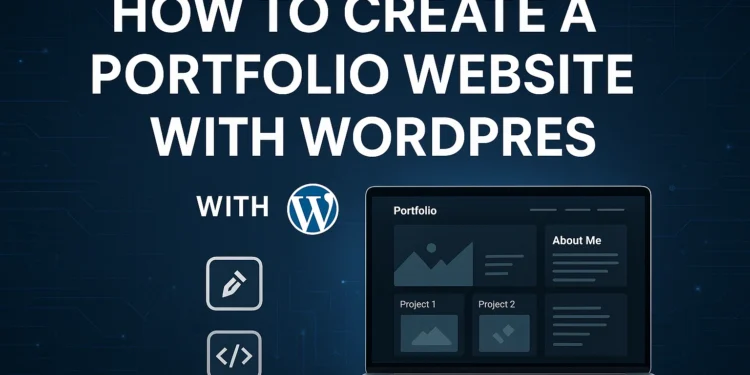
In today’s digital-first world, your portfolio is often your first impression. Whether you’re a web developer in New York, a graphic designer in Manchester, or a freelancer in Los Angeles or London, having a professional online portfolio can help you showcase your work, attract clients, and build credibility.
And the best part? You don’t need to be a coding wizard. With WordPress, building a portfolio website is simple, customizable, and affordable.
In this guide, we’ll walk you through step-by-step instructions on creating a portfolio website with WordPress, tailored to the USA/UK audience.
Why Choose WordPress for Your Portfolio?
There are plenty of website builders (Wix, Squarespace, Webflow), but WordPress.org powers 43% of all websites worldwide—and for good reason:
- Flexibility → Thousands of themes & plugins.
- Ownership → Full control compared to hosted platforms.
- Scalability → Start small, grow big (perfect for freelancers & agencies).
- Community Support → Huge US/UK developer and user community.
Internal Link: If you’re new to web basics, check our guide on HTML Basics for Beginners.
External Link: WordPress.org is the official site to download WordPress.
Step 1: Get a Domain and Hosting
Before installing WordPress, you need:
- Domain name → Your website address (e.g., johnsmithdesign.com).
- Hosting → A server where your site lives.
Recommended Hosting Providers (USA/UK):
- Bluehost (USA) – Beginner-friendly, endorsed by WordPress.
- SiteGround (UK/Europe) – Known for speed & excellent support.
- Kinsta (Global) – Premium, performance-focused hosting.
Example: If you’re a freelance developer in the UK, yourname.uk can help local clients find you easily.
Step 2: Install WordPress
Most hosting providers offer 1-click WordPress installation. Once installed, you can access your site at:
bash
yourdomain.com/wp-admin
Log in, and you’ll see the WordPress dashboard—your command center.
Step 3: Choose a Portfolio Theme
Your theme controls your site’s design and layout.
Best WordPress Portfolio Themes (2025):
- Astra → Lightweight, highly customizable.
- OceanWP → Great for freelancers & agencies.
- Divi (premium) → Drag-and-drop builder, popular in US/UK markets.
- Neve → Mobile-friendly and fast.
Internal Link: Read our article on Responsive Design in 2025 to understand why your portfolio must be mobile-friendly.
Step 4: Install Essential Plugins
Plugins add functionality to your site.
Must-Have Portfolio Plugins:
- Elementor (page builder) → Drag-and-drop portfolio design.
- WPForms → Contact forms for potential clients.
- Yoast SEO → Optimize for Google search (important for US/UK audiences).
- Envira Gallery → Showcase images & projects beautifully.
- UpdraftPlus → Backup and restore your site.
External Link: Yoast SEO Plugin for optimizing your site.
Step 6: Customize Your Portfolio Design
With Elementor or your theme’s customizer, you can adjust:
- Colors → Match your branding.
- Fonts → Use modern, clean typography.
- Layout → Keep it simple, avoid clutter.
Pro tip: Use plenty of white space—this makes your work shine and feels professional.
Step 7: Optimize for Mobile & SEO
Mobile Optimization
In 2025, over 70% of traffic in the USA/UK comes from mobile devices.
- Choose a responsive theme.
- Test your site on multiple devices.
SEO (Search Engine Optimization)
- Use Yoast SEO to optimize titles, meta descriptions, and keywords.
- Add alt text to images.
- Target keywords like “WordPress portfolio USA” or “UK freelance web developer portfolio”.
Internal Link: Check our guide on CSS Flexbox vs Gridto understand layout techniques if you want to add custom styling.
Step 8: Add Social Proof
Clients in the USA and UK want to see credibility. Add:
- Testimonials from past clients.
- Logos of companies you’ve worked with.
- Case Studies with measurable results.
Step 9: Secure and Maintain Your Portfolio
- Use SSL certificate (HTTPS) for security.
- Keep WordPress, themes, and plugins updated.
- Regularly back up your site.
Step 10: Launch and Share!
Once you’re happy with your portfolio:
- Share it on LinkedIn, Twitter/X, and Instagram.
- Add it to your email signature.
- Network in USA/UK freelance platforms like Upwork, Fiverr, and PeoplePerHour.
FAQs
Q1: Is WordPress free?
Yes, WordPress.org is free, but you need to pay for domain and hosting.
Q2: Can I build a WordPress portfolio without coding?
Absolutely. With themes and drag-and-drop builders like Elementor, no coding is required.
Q3: How much does it cost to build a portfolio website in the USA/UK?
Typically between $50–$150/year for domain + hosting + premium theme.
Q4: What’s the best theme for a beginner portfolio?
Astra or Neve (both free, lightweight, and highly customizable).
Q5: Can I switch my theme later?
Yes, but it may affect layout/design—so choose wisely from the start.
Wrapping Up
Creating a portfolio website with WordPress in 2025 is easier than ever. With the right domain, hosting, theme, and plugins, you can showcase your skills and attract clients from New York to London.
Here’s a quick recap:
- Get a domain & hosting.
- Install WordPress.
- Choose a professional portfolio theme.
- Install essential plugins.
- Build portfolio pages (Home, About, Work, Contact).
- Customize design & optimize for mobile.
- Add SEO and testimonials.
- Secure & launch.
Once your portfolio is live, learn how to enhance performance with Chrome extensions in our guide: Best Chrome Extensions for Web Developers.
For inspiration, check WordPress portfolio examples at ThemeForest.
By following these steps, you’ll have a professional online portfolio that sets you apart in the USA/UK job and freelance markets.
Time to build, launch, and let your work shine online!






