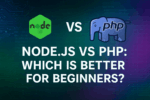Beginner’s Guide to HTML Basics (USA/UK Focused)

Welcome to Limitless Coding Titans! If you’re just diving into web development, this guide is tailored for learners in the USA and the UK, offering clear explanations, helpful examples, and plenty of guidance to get you started with HTML—the backbone of all web pages.
Why Focus on USA/UK?
- Language & Conventions: American and British English spellings (“color” vs. “colour”), keyboard layouts, and terminologies may differ slightly. We’ll note those where it matters.
- Regulations & Accessibility: Familiarity with standards like the ADA (Americans with Disabilities Act) or the UK’s Equality Act can shape how you structure accessible HTML content.
- Localization Tips: How to manage region-specific date formats, address structures, or language tags like lang=”en-GB” vs lang=”en-US”.
1. What Is HTML? A Simple Definition
HTML stands for HyperText Markup Language, the fundamental language used to structure web pages. It tells your browser what content goes where—like headings, paragraphs, images, and links
W3Schools HubSpot Blog.
Think of HTML as the skeleton of a webpage—without styling or interactivity. That comes later via CSS and JavaScript. But none of it works without HTML.
USA/UK Tip:
Set your document language for accessibility and search engines:
html
<html lang="en-US"> <!-- for US audience -->
<html lang="en-GB"> <!-- for UK audience -->
2. Structure of an HTML Document
Every HTML page follows a basic structure. Here’s a concise template:
html
<!DOCTYPE html>
<html lang="en-US">
<head>
<meta charset="utf-8">
<meta name="viewport" content="width=device-width, initial-scale=1">
<title>My First Page</title>
</head>
<body>
<h1>Hello, world!</h1>
<p>This is my first web page.</p>
</body>
</html>
<!DOCTYPE html>declares HTML5—this is essential for standards compliance W3SchoolsMDN Web Docs.- The
<head>includes metadata, page title, and viewport settings. - The
<body>holds visible content, like headings, paragraphs, and more.
This follows guidelines from trusted sites like W3Schools and MDN W3Schools<spanMDN Web Docs.
3. Key HTML Elements You’ll Use Often
a. Headings & Paragraphs
- Headings:
<h1>to<h6>, with<h1>being the most important W3Schools+1. - Paragraphs:
<p>
Example:
b. Links and Images
- Links:
<a href="URL">anchor text</a>>W3Schools. - Images:
Always include the alt attribute for accessibility.
c. Lists
- Unordered list:
- Ordered lists use
<ol>instead of<ul>MDN Web DocsHubSpot Blog.
d. HTML Editors (USA/UK Friendly)
- Windows/Mac/Linux: VS Code, Sublime Text, Notepad++
- Beginner Options: Built-in Notepad on Windows or TextEdit on Mac (plain text mode) webguide.neocities.org.
Tip: Learn how to open your page in both Chrome (US) and Safari (UK-bundled on Macs) to test compatibility.
4. Tools & Resources to Learn More
| Resource | Why You Should Use It |
|---|---|
| MDN Docs | Reliable, detailed documentation from Mozilla MDN Web Docs |
| W3Schools | Interactive examples and “Try It Yourself” editor W3Schools+1 |
| GeeksforGeeks | Step-by-step tutorials and beginner projects <spanGeeksforGeeks |
| Codecademy | Hands-on coding with quizzes and AI help Codecademy |
These platforms offer region-friendly learning (language settings available).
5. SEO Best Practices for HTML (USA/UK Focused)
- Semantic Tags: Use
<header>,<footer>,<article>,<section>, etc., to improve accessibility and SEO. - Heading Hierarchy: Only one
<h1>, followed by<h2>,<h3>, etc. - Language Tags: Use
lang="en-US"orlang="en-GB"as appropriate. - Alt Text: Descriptive alt attributes help visually impaired users and SEO.
- Internal & External Linking:
- Internal: Link to your tutorials—e.g., “CSS basics“
- External: Link to authoritative resources like MDN HTML documentation
hmtl
<!DOCTYPE html>
<html lang="en-GB">
<head>
<meta charset="utf-8">
<meta name="viewport" content="width=device-width, initial-scale=1">
<title>Beginner’s Guide: HTML Basics</title>
</head>
<body>
<header>
<h1>Beginner’s Guide to HTML Basics</h1>
</header>
<section>
<h2>What Is HTML?</h2>
<p>HTML stands for HyperText Markup Language. It’s the foundational language...</p>
</section>
<section>
<h2>Basic Elements</h2>
<ul>
<li><strong>Headings</strong>: <h1> to <h6></li>
<li><strong>Paragraph</strong>: <p></li>
<li><strong>Links</strong>: <a href="…">…</a></li>
<li><strong>Images</strong>: <img src="…" alt="…"></li>
</ul>
</section>
<footer>
<p>Learn more in our <a href="/css-basics">CSS Basics guide</a> or on the <a href="https://developer.mozilla.org/en-US/docs/Web/HTML" target="_blank">MDN HTML reference</a>.</p>
</footer>
</body>
</html>
Frequently Asked Questions (FAQs)
Q1: Do I need to know programming to learn HTML?
No—HTML is a markup language, not a programming language. It’s all about structuring content, not writing logic HubSpot Blog.
Q2: Should I use American or British spelling in HTML?
Yes—match your audience. For US users, “customize”, for UK users, “customise”.
Q3: What’s the best way to practice HTML?
Use interactive editors like W3Schools’ “Try It Yourself”, follow coding platforms like Codecademy or GeeksforGeeks, and build small projects.
Q4: Is HTML enough to build a website?
For basic static pages, yes. But for style and interactivity, you’ll also need CSS and JavaScript later on.
Wrapping Up
By now, you’ve mastered:
- The structure of an HTML document
- Core elements: headings, paragraphs, links, images, lists
- Learning platforms tailored for USA/UK learners
- SEO and accessibility best practices
- How to adapt spelling and language tags based on region
Ready to go deeper? Check out our internal tutorials like CSS Basics or Responsive Design with Flexbox . Or explore external resources like MDN HTML Docs for reference.
Thanks for reading—see you inside the Limitless Coding Titans community! Let me know if you’d like a follow-up post on more HTML topics like forms, semantic structure, or page layout.