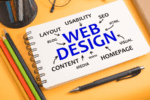Debugging Tips for JavaScript Beginners: A Complete Guide (2025)
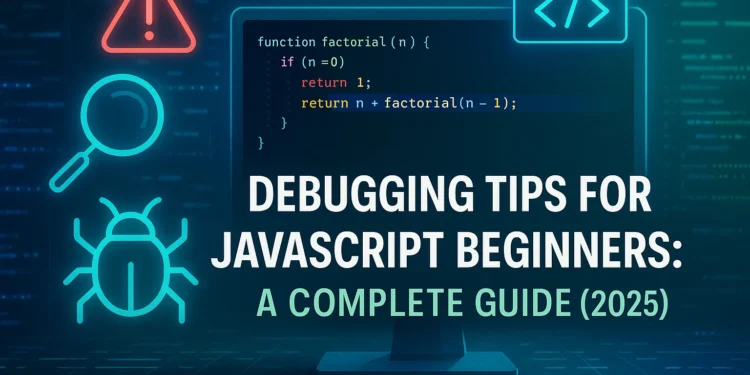
JavaScript is the backbone of modern web development. From interactive websites to powerful web apps, it plays a vital role. But if you’re a beginner in the USA or UK, you’ve probably faced a common frustration: JavaScript errors that break your code.
Debugging can feel intimidating at first, but the good news is — with the right strategies, tools, and mindset, debugging becomes one of your most valuable skills as a developer.
In this guide, we’ll walk through practical debugging tips for JavaScript beginners in 2025, highlight common mistakes, and share best practices used by professional developers.
Why Debugging Skills Matter
Debugging isn’t just about fixing broken code. It helps you:
- Understand how JavaScript works behind the scenes.
- Save time by solving errors faster.
- Build confidence when coding complex projects.
- Improve collaboration with teams by identifying issues clearly.
If you’re just starting your journey, check our Beginner’s Guide to HTML Basics before diving into advanced JavaScript.
Common JavaScript Errors Beginners Face
Before exploring solutions, let’s look at errors most beginners in the USA/UK encounter:
- Syntax Errors → Missing brackets, semicolons, or typos.
- Reference Errors → Trying to use variables that don’t exist.
- Type Errors → Using a method on the wrong type (e.g., calling
.toUpperCase()on a number). - Logical Errors → Code runs but produces unexpected results.
- Scope Issues → Misunderstanding
var,let, andconst.
Recognizing the type of error is the first step in effective debugging.
Debugging Tips for JavaScript Beginners
Here are proven debugging strategies to fix errors and grow your confidence.
1. Master the Console
Your browser’s developer tools (Chrome, Firefox, Edge, Safari) are your best friend.
- Use
console.log()to track variables and program flow. - Use
console.error()to highlight issues. - Use
console.table()to print objects/arrays in a clean format.
Example:
javascript
let users = [{name: "Alice"}, {name: "Bob"}];
console.table(users);
For Chrome-specific productivity, check our Best Chrome Extensions for Web Developers.
2. Read Error Messages Carefully
Instead of panicking, slow down and read the error message.
Example:
csharp
Uncaught ReferenceError: myVar is not defined at script.js:5
This tells you:
- Error type → ReferenceError
- Cause →
myVardoesn’t exist - File & line →
script.js, line 5
3. Use Breakpoints
In Chrome DevTools or VS Code, you can set breakpoints to pause execution and inspect variables step by step.
Steps in Chrome:
- Open DevTools → Sources tab.
- Click line number to add a breakpoint.
- Reload page → execution pauses at that line.
This is far more effective than spamming console.log().
4. Check Data Types
JavaScript is loosely typed, so type mismatches are common.
javascript
let age = "25";
console.log(age + 5); // Output: "255" (string concatenation)
Fix using Number(age):
javascript
console.log(Number(age) + 5); // Output: 30
5. Debug Step by Step
Instead of fixing everything at once:
- Comment out sections of code.
- Run smaller parts individually.
- Build gradually until you find the issue.
6. Learn to Use try...catch
Handling errors gracefully makes your code robust.
javascript
try {
let result = riskyFunction();
console.log(result);
} catch (error) {
console.error("Something went wrong:", error.message);
}
7. Validate External Data
When fetching APIs, always check if data exists.
javascript
fetch("https://api.example.com/users")
.then(res => res.json())
.then(data => {
if (data && data.users) {
console.log(data.users);
} else {
console.warn("No users found");
}
});
If you’re new to APIs, read our How to Build Your First REST API: Best Practices for Beginners.
8. Use Linters & Formatters
Install ESLint and Prettier in VS Code.
- ESLint catches errors before running code.
- Prettier formats code consistently.
External Link: Learn more at ESLint.org.
9. Check Browser Compatibility
Some JavaScript features (like ES6 modules) may not work in older browsers.
Use MDN Web Docs to check compatibility.
Visit MDN JavaScript Reference.
10. Practice with Debugging Tools
Tools that help in 2025:
- Chrome DevTools → Best for step-by-step debugging.
- VS Code Debugger → Direct debugging inside your IDE.
- Postman → Debug APIs.
Explore our JavaScript ES6 Features Explained with Examples.
Best Practices for Debugging in 2025
- Stay calm → Debugging is part of development.
- Reproduce the bug consistently.
- Break problems into smaller chunks.
- Document fixes for future reference.
- Pair debug → Collaborate with peers for fresh perspectives.
Common Mistakes to Avoid
- Ignoring error messages.
- Overusing
console.log()without structure. - Forgetting to clear browser cache.
- Not testing across different browsers.
- Skipping unit tests.
FAQs – Debugging JavaScript for Beginners
Q1: What’s the easiest way to debug JavaScript for beginners?
Start with console.log() and browser DevTools. Progress to breakpoints and VS Code debugging.
Q2: Do I need to learn advanced tools right away?
No. Begin with basics like error messages and logging, then grow into advanced debugging.
Q3: Is debugging different in Node.js vs browser JavaScript?
The core principles are the same, but Node.js uses terminal debugging and tools like node inspect.
Q4: How do I get better at debugging?
Practice consistently. Work on small projects, intentionally break code, then fix it.
Q5: Can debugging help me in job interviews in the USA/UK?
Absolutely. Employers value developers who can identify and solve errors efficiently.
Wrapping Up
Debugging is a core skill for every JavaScript developer. As a beginner in the USA or UK, you’ll face errors daily — but instead of fearing them, use them as opportunities to learn.
Here’s a quick recap of debugging tips for JavaScript beginners:
- Use the console wisely.
- Read error messages carefully.
- Set breakpoints for step-by-step inspection.
- Check data types.
- Debug incrementally.
- Use try…catch.
- Validate data from APIs.
- Use linters and formatters.
- Check browser compatibility.
- Leverage debugging tools.
Once you master debugging, explore our Top 10 Coding Challenges for Beginners to sharpen your problem-solving skills.
For more official guidance, see Google Chrome DevTools Documentation.
With patience, practice, and the right strategies, you’ll not only debug errors but also become a more confident JavaScript developer in 2025.